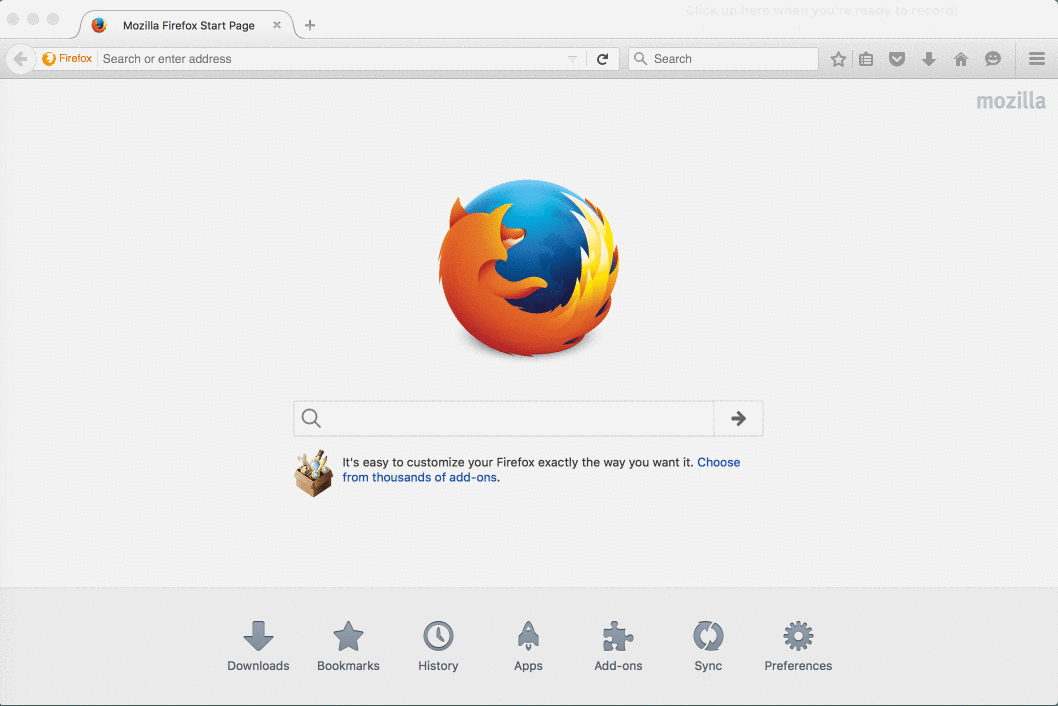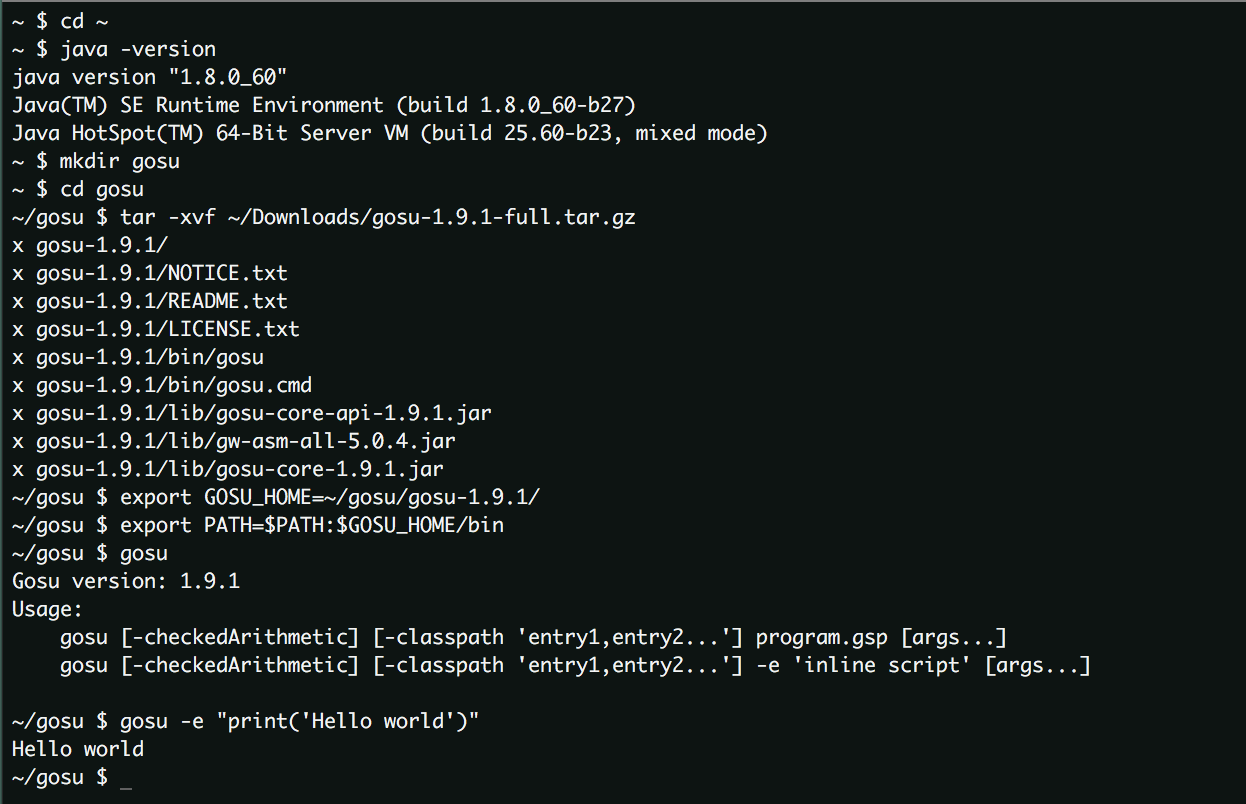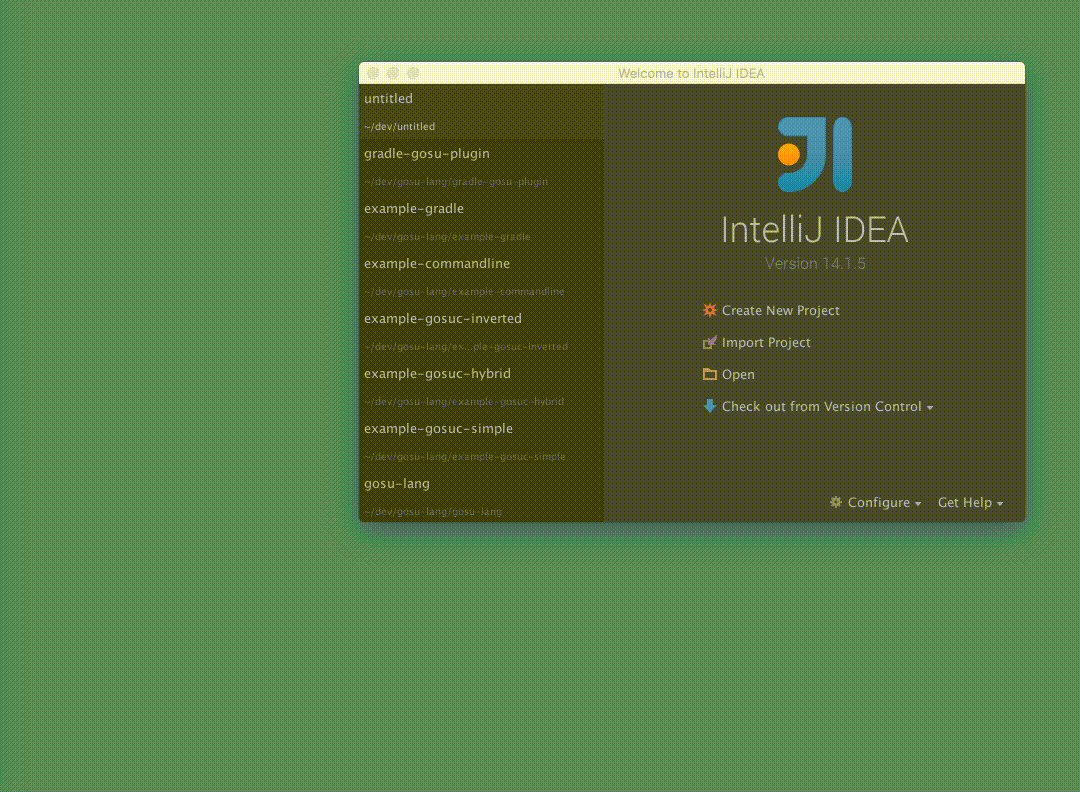Nobody likes writing code without good editor support. Download the Gosu plugin for IntelliJ IDEA 15 for access
to all of the great features when writing Gosu, including:
- Code completion
- Syntax highlighting and error highlighting
- Go to Declaration, Class, Symbol
- Rename and Move refactorings
- Parameter information
- Find Usages
- Code formatter
- Code inspections and intentions
- Support for Gosu programs
- Debug Gosu
- Gosu scratchpad
- Incremental Gosu compiler
- Custom typeloader support
To download the plugin for IntelliJ IDEA 15, follow these steps:
- Install IntelliJ IDEA 15 (either the Ultimate or Community editions) to your machine
- With IntelliJ running, open the Settings menu and select Plugins
- Click the Browse Repositories... button, and search for Gosu
- Right click on the OS Gosu and select Download and Install
- After the plugin has been installed, restart IntelliJ
A special note for Mac OS X users
Per this discussion on the Jetbrains forums, IJ on OS X executes using JRE 6 by default. Our plugin requires Java 8.
To force IDEA to use Java 8, please check the JVMVersion property in /Applications/Intellij\ 15\ CE.app/Contents/Info.plist:
<key>JVMVersion</key>
<string>1.8*</string>
Alternatively, the plugin may be manually downloaded from the Jetbrains plugin repository.
- Install IntelliJ IDEA 15 (either the Ultimate or Community editions) to your machine
- Download the latest version from Jetbrains
- With IntelliJ running, open the Settings menu and select Plugins
- Click the Install plugin from disk... button, and select the zip file from step two
- After the plugin has been installed, restart IntelliJ
For a detailed version history on the plugin on the IntelliJ site, click here.
Get your Gosu on in four easy steps
| Step 1: Download Gosu |
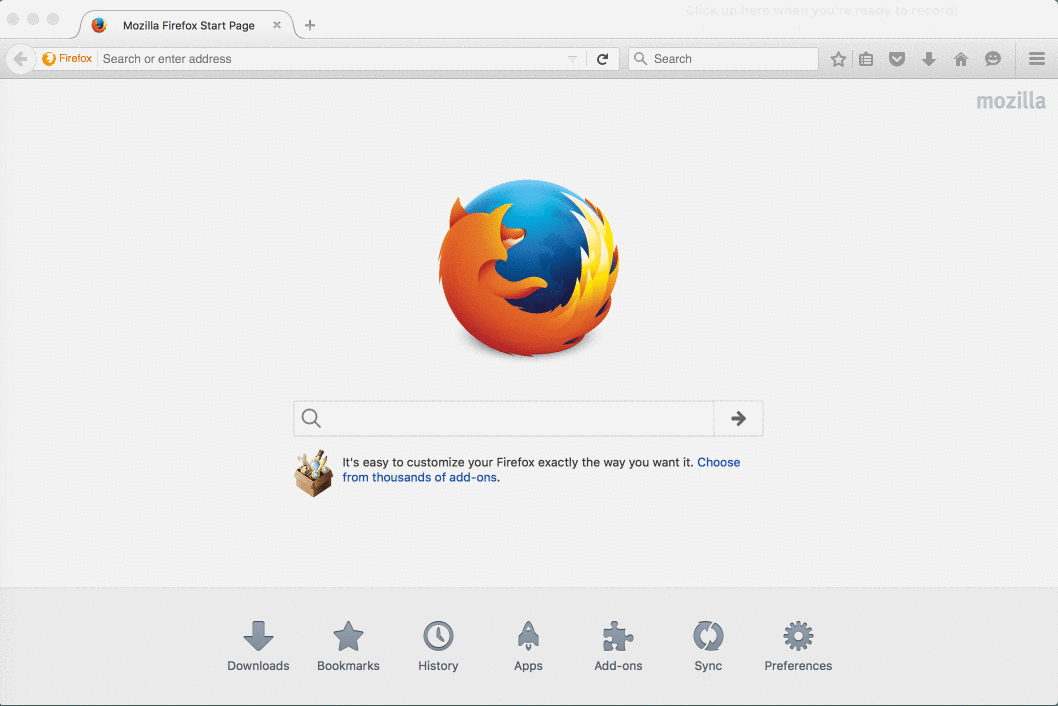 |
| Step 2: Extract Gosu and verify |
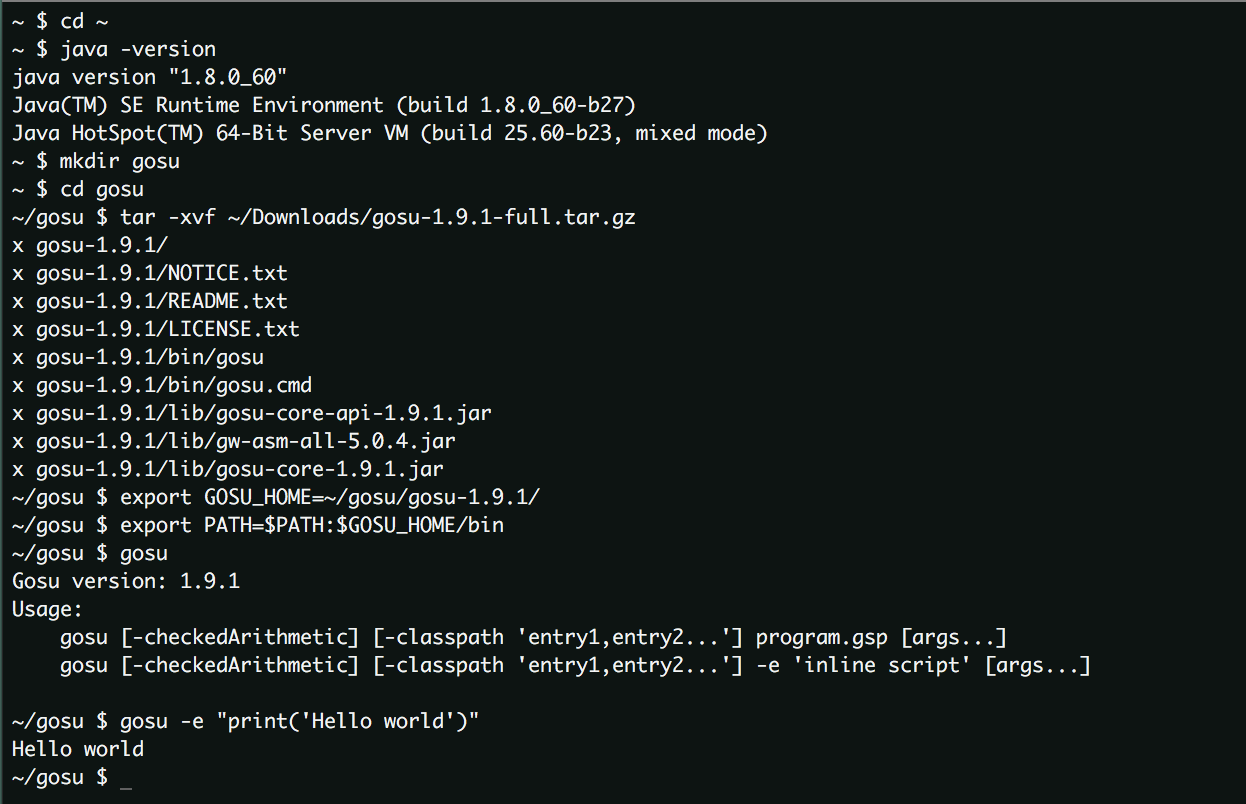 |
| Step 3: Install IntelliJ plugin |
 |
| Step 4: Create a project |
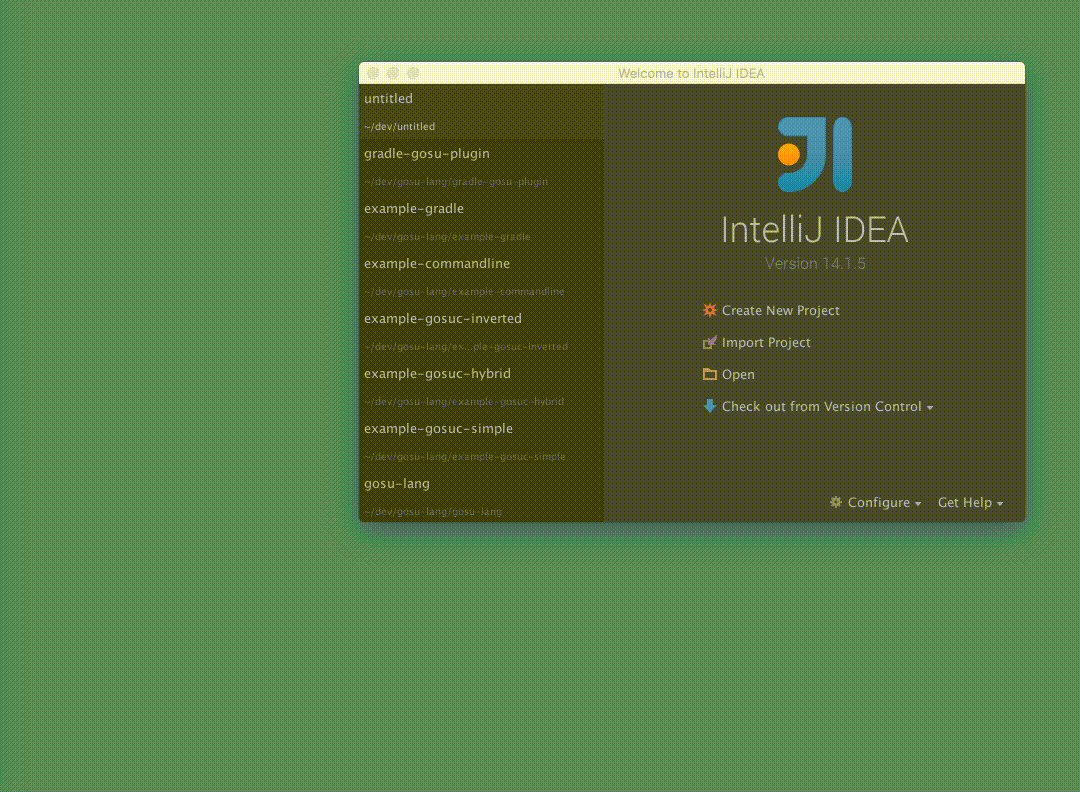 |